Setting up a Fee Schedule for your Event
Use the Fee Schedule / Block Pricing section to automatically increase the event fees as the date of the event approaches or as the event fills up. This is a useful feature to allow for things like, discounted entries to early registrants.
To Add A Fee Schedule / Block Pricing:
Log in to your event director account and select the event
Click Category Setup on the Event Setup menu
Click Edit next to the category you'd like to add the fee schedule
Click on Fee Schedule/Block Pricing in the category edit window.
Fee Schedule
To set a fee schedule, the Fee Change Method should be set to By Date. The original fee and effective dates will be shown; to add a new fee, enter the new fee amount, date and time you want the new price to go into effect, and then click “Add new fee.”
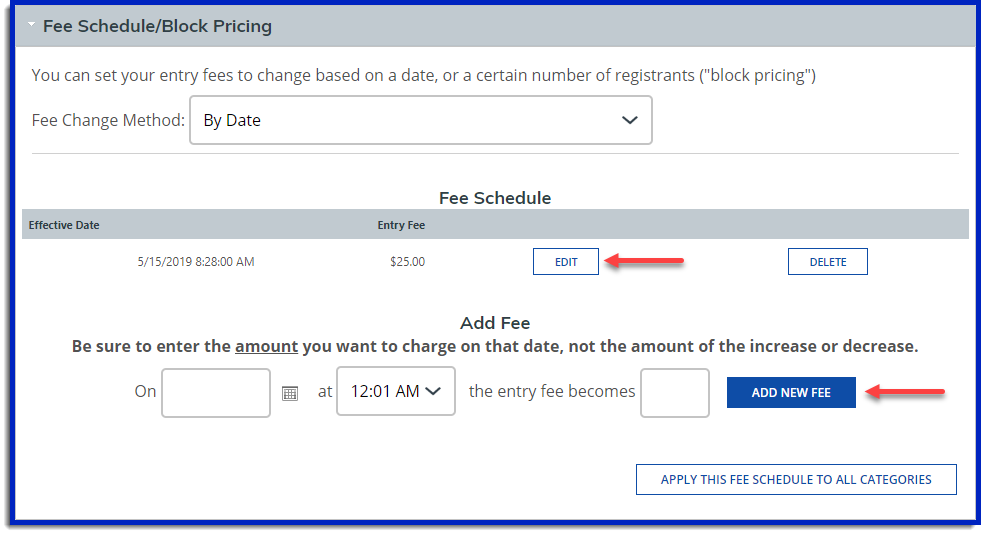
Be sure to enter the new fee amount, not the amount of the increase or decrease. If different categories have different prices, you’ll need to create a fee schedule for each category. But, if each category has the same fee and same fee schedule, you can use the “Apply this fee schedule to all categories” button at the top of the fee schedule section.
Block Pricing
To set block pricing, the Fee Change Method should be set to Block Pricing. Next, select how to count registrations and then enter in the new price once the set number of participants have registered, and then select "Add New Fee".

Once you have created the fee schedule, select Save at the bottom of the Category Edit page.
